Access a Closed Batch to Clone or to Reverse. The option to Reverse a batch is only available for Batches Closed in the current Financial Period. Use  to search for a Closed Batch to enter a Batch filter to populate the Select Closed Batch grid.
to search for a Closed Batch to enter a Batch filter to populate the Select Closed Batch grid.
| Access |
| Grant permission to User Profiles in Access User Profiles > select a User Profile > Security > Fertilizer Blending > Main Menu > Access Closed Batches. |
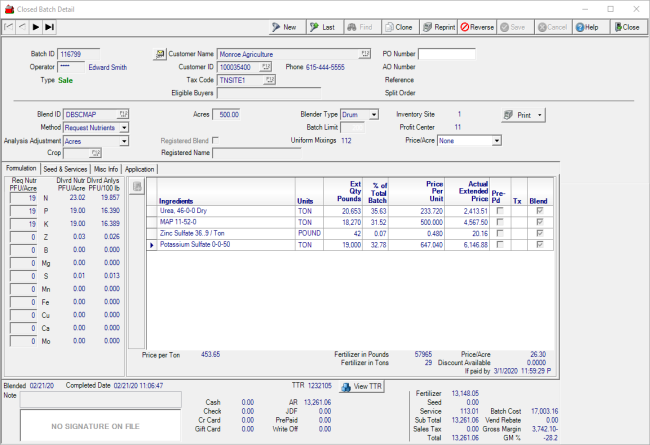
Search for a Closed Batch
Search for a Closed Batch using any of the available active fields or use Find and enter a value in the Closed Batch Filter to access Select Closed Batch.
- Batch ID- Enter the Batch ID
- Operator- Enter the Operator ID of who entered the Batch.
- Type- Select Sale or Reversal from the drop down.
- Customer Name- Enter the Customer Name or select F12 to search.
- Customer ID- Enter the Customer ID or select F12 to search.
- PO Number- Enter the PO Number
- Crop Use- Enter the Crop ID or select F12 to search.
- Inventory Site- Enter the Inventory Site ID or select F12 to search.
- Profit Center- Enter the Profit Center ID or select F12 to search.
Once a Batch has been selected, the available functions are below.
Click the  button to create a copy of the Batch as a new Batch.
button to create a copy of the Batch as a new Batch.
Use  to reprint the Fertilizer Invoice.
to reprint the Fertilizer Invoice.
 will remove a batch from a Customer account and is only available for Batches completed in the current Financial Period.
will remove a batch from a Customer account and is only available for Batches completed in the current Financial Period.
Use  to review the GL accounts the transaction utilized and amounts.
to review the GL accounts the transaction utilized and amounts.
Additional details regarding the batch can be added to both the Seed & Services and Misc Info tabs.
On the Seed & Services tab
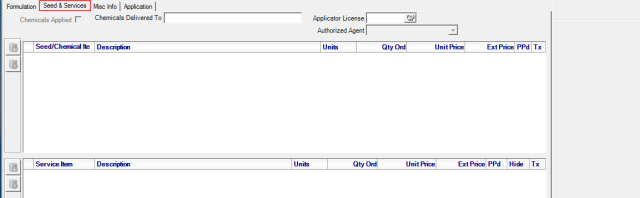
Enter the Chemical Delivered To and/or the Applicator License ID or search using F12.
On the Misc Info tab, the following fields are available.
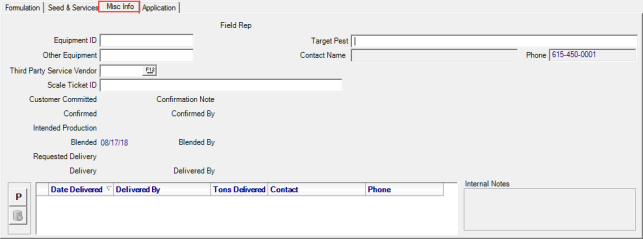
- Equipment ID
- Other Equipment
- Third Party Service Vendor
- Scale Ticket ID
- Target Pest